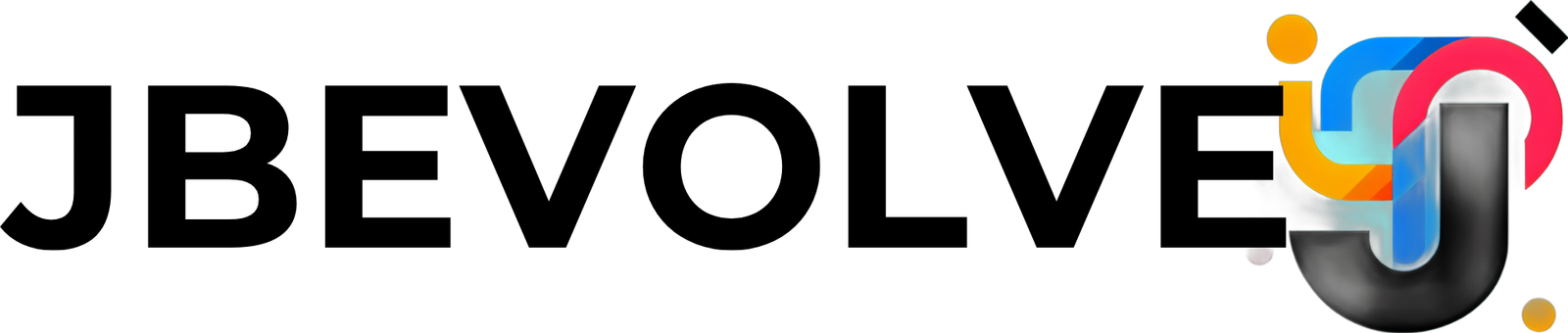The InMotion Hosting login is key for managing my website. It gives me easy access to my account. This lets me handle my site and email smoothly.
This system makes sure my data is safe. It lets me focus on making and managing content. In this article, I’ll show how the InMotion Hosting login improves my experience and helps manage my website.
Key Takeaways
- The InMotion Hosting login is crucial for managing multiple web hosting services.
- Efficient website management is simplified through easy access.
- Security measures enhance data protection for users.
- Access to tools for site management and email functionalities is streamlined.
- Prioritizing user experience ensures that I can focus on content creation.
Introduction to InMotion Hosting
Managing your online presence effectively begins with accessing the right tools, and the InMotion Hosting Login process is your gateway to a suite of powerful hosting services. Whether you’re setting up a new website, managing emails, or configuring server settings, understanding how to navigate the login portals is essential.
InMotion Hosting offers several interfaces tailored to different aspects of your hosting experience:
- Account Management Panel (AMP): Your central hub for managing billing, domains, support tickets, and accessing other services like cPanel and Webmail.
- cPanel: A control panel that allows you to manage website files, databases, email accounts, and more.
- Webmail: Access your email accounts directly through a web browser without the need for email client software.
- BoldGrid: A website builder that integrates with WordPress, enabling you to design and manage your website easily.
- Website Creator: An intuitive platform for building and customizing your website with drag-and-drop functionality.
- Web Host Manager (WHM): For reseller and VPS hosting users, WHM allows you to manage multiple cPanel accounts and server configurations.
This guide aims to provide clear, step-by-step instructions for logging into each of these platforms, ensuring you can efficiently manage every aspect of your InMotion Hosting login services.
InMotion Hosting is a top web hosting provider known for its reliability and great customer support. It was founded in 2001 and offers many website solutions for both individuals and businesses. My experience with InMotion shows their dedication to fast hosting with features like SSD storage and free website migration.
Their uptime guarantee makes me trust their services even more. Users, including me, like the wide range of services InMotion offers. From shared hosting to dedicated options, there’s something for every website. Starting the InMotion hosting login is easy, making it simple to manage your website.
In short, InMotion is a great choice for dependable web hosting and excellent customer support.
Understanding the InMotion Hosting Login Process

Accessing InMotion is key for managing my website. This section explains the login process in simple steps. By following these steps, I can have a smooth experience with the inmotion web hosting login system. I’ll also cover common login issues and offer troubleshooting tips to solve problems.
Step-by-Step Guide to Accessing InMotion Hosting
- Open a web browser and go to the InMotion Hosting website. Navigate to www.inmotionhosting.com
- Click on the “Login” button, usually in the top right corner of the homepage.
- Type in my account email address and password in the fields provided.
- Click on the “Log In” button to get into my account.
- Make sure I’m logged in by checking for the dashboard or account overview page.
Common Troubleshooting Tips for Login Issues
Sometimes, I might face login issues that stop me from getting into InMotion Hosting login. Here are some useful troubleshooting tips:
- If I forget my password, I can click on the “Forgot Password?” link and reset it.
- If my account is locked out, I should wait a few minutes before trying again.
- Make sure my web browser is current, as old versions can cause problems.
- Clearing the browser cache and cookies can help solve issues.
- If problems continue, reaching out to customer support can help.
Using the InMotion Hosting Dashboard Effectively

After completing the InMotion Hosting Login to your Account Management Panel (AMP), you gain access to a centralized dashboard designed to streamline the management of your hosting services. This user-friendly interface allows you to efficiently handle various tasks, from billing and domain management to accessing advanced hosting tools.
Key Features of the InMotion Hosting Dashboard
Upon logging in, you’ll encounter a well-organized interface divided into several key sections:
- Manage My Account: Access options for updating contact information, managing payment methods, and viewing invoices.
- Billing: Monitor your billing cycle, view past invoices, and manage payment methods.
- Domains: Register new domains, transfer existing ones, and manage DNS settings.
- Add Services: Explore additional services such as SSL certificates, backups, and website builders.
- Support: Submit support tickets, access live chat, and browse the knowledge base for assistance.
Each section is equipped with intuitive icons and dropdown menus, facilitating quick access to the tools and information you need.
The dashboard’s organization of site statistics is a big plus. It lets me track traffic and performance with ease. It also includes:
- Resource Usage: Insights into bandwidth and disk space help me optimize my resources.
- Support Options: Quick access to customer service helps solve any issues.
- Application Installers: Easy tools for installing popular apps like WordPress or Joomla.

Accessing Advanced Tools
For more advanced management, the AMP dashboard provides direct access to:
- cPanel: Manage website files, databases, and email accounts.
- Web Host Manager (WHM): For VPS and reseller accounts, manage multiple cPanel accounts and server settings.
- WebPro Dashboard: Designed for developers and agencies, this feature allows you to manage multiple client accounts efficientl
Customizing Your Dashboard for Quick Access
Customizing my dashboard is key for efficiency. I can arrange tools and features based on my usage. The customization process includes:
- Drag and Drop Functionality: Rearranging elements for a better layout improves my workflow.
- Shortcuts: Creating shortcuts to often-used apps saves time.
- Widgets: Adding or removing widgets based on my needs enhances usability.
With these features and customization options, I can manage my web tasks efficiently. The dashboard helps me understand my site’s performance and capabilities.
inmotion hosting login: The Gateway to Your Website Management
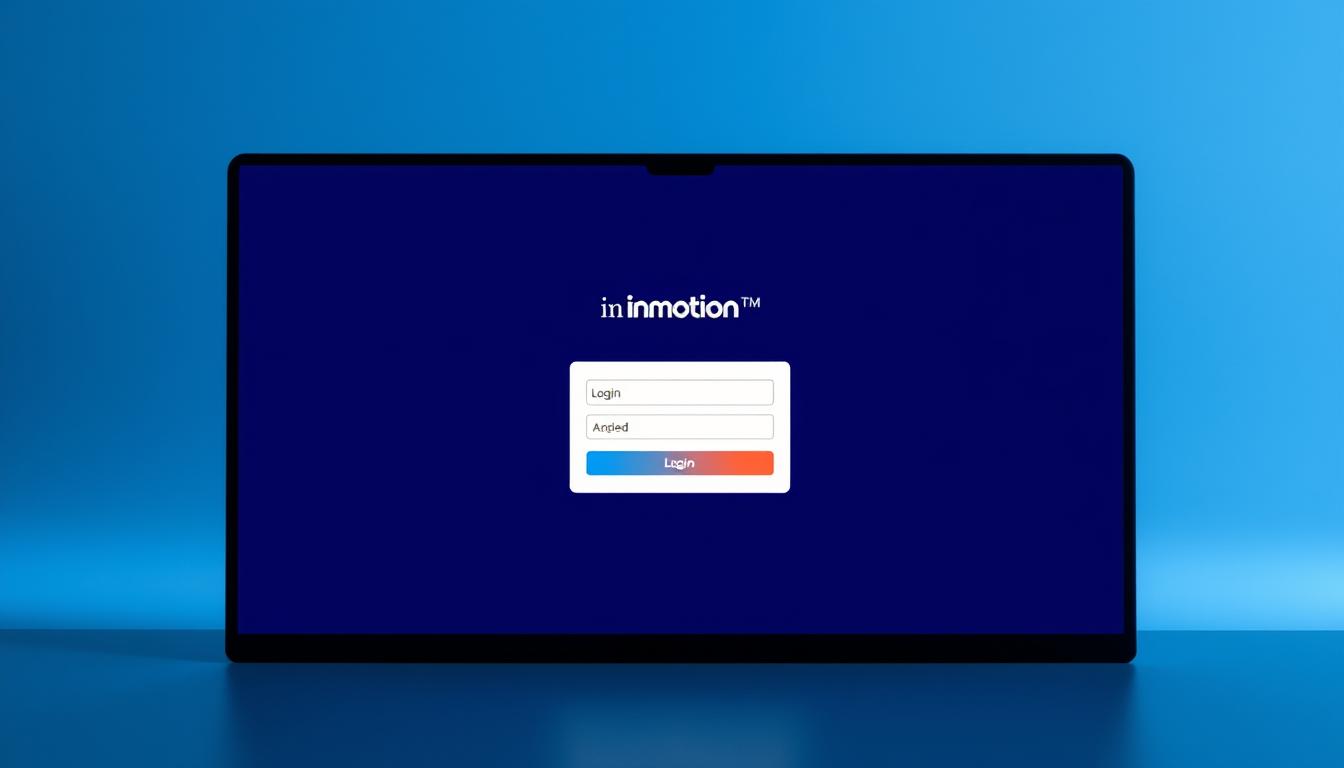
The InMotion Hosting Login process is your first step toward managing your website, emails, domains, and hosting services. Whether you’re a new user setting up your account or an existing customer navigating the various login portals, understanding the login processes is crucial.
How to Access the Account Management Panel (AMP)
To log into your AMP account, follow these steps:
- Visit the InMotion Hosting Website: Navigate to www.inmotionhosting.com.
- Click on the ‘Login’ Button: Located at the top right corner of the homepage, click the Login button.
- Enter Your Credentials: On the login page, input your email address and password associated with your InMotion Hosting account. Then, click Log In. Note: If this is your first time logging in, refer to the “Welcome to InMotion Hosting” email you received upon account creation. This email contains a link to set your password.
- Select Your Account (If Applicable): If your email is associated with multiple AMP accounts, you’ll be prompted to select the specific account you wish to access.
Once logged in, you’ll arrive at the AMP dashboard, where you can manage various aspects of your hosting services.
Navigating the AMP Dashboard
The AMP dashboard is divided into several key sections:
- Manage My Account: Access options for updating contact information, managing payment methods, and viewing invoices.
- Billing: Monitor your billing cycle, view past invoices, and manage payment methods.
- Domains: Register new domains, transfer existing ones, and manage DNS settings.
- Add Services: Explore additional services such as SSL certificates, backups, and website builders.
- Support: Submit support tickets, access live chat, and browse the knowledge base for assistance.
Each section is equipped with intuitive icons and dropdown menus, facilitating quick access to the tools and information you need.

Accessing Advanced Tools
For more advanced management, the AMP dashboard provides direct access to:
- cPanel: Manage website files, databases, and email accounts.
- Web Host Manager (WHM): For VPS and reseller accounts, manage multiple cPanel accounts and server settings.
- WebPro Dashboard: Designed for developers and agencies, this feature allows you to manage multiple client accounts efficiently.
Security and Account Settings
To enhance the security of your account, consider:
- Enabling Two-Factor Authentication: Add an extra layer of security to your account.
- Regularly Updating Your Password: Ensure your password is strong and changed periodically.
- Reviewing Account Activity: Monitor for any unauthorized access or changes.
These options can be accessed under the My Account section, ensuring your account remains secure.
Accessing InMotion Web Hosting Login
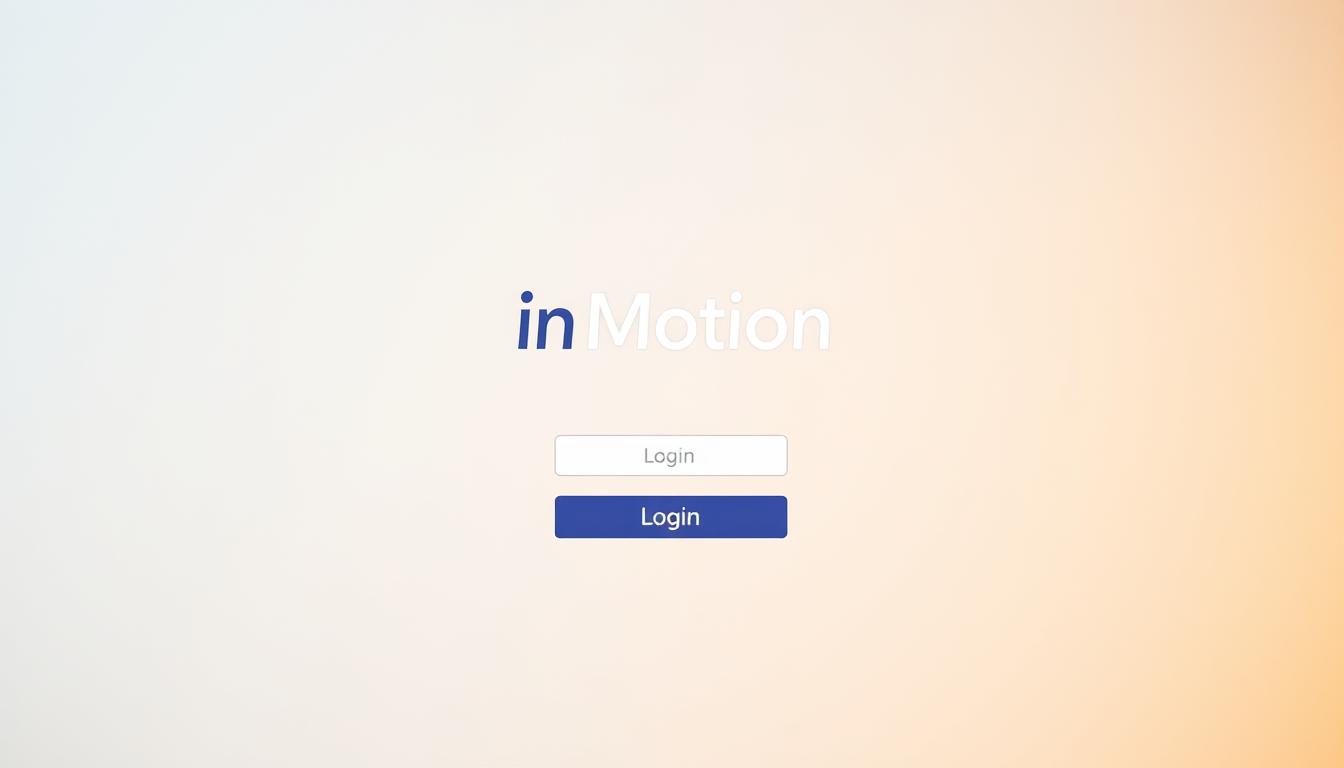
Getting into my InMotion web hosting login is easy with secure methods. It’s important to keep the process smooth and safe for managing my website.
Different Methods for Secure Login
To keep my login secure, I use a few methods:
- I go straight to the InMotion web hosting login page by typing the URL in my browser.
- I use bookmarks on my browser for quick access.
- I check that the URL starts with “https://” to make sure it’s secure.
Maintaining Your Login Credentials Safely
Keeping my login details safe is crucial. Here’s how I do it:
- I use a password manager to create and store strong passwords.
- I never share my passwords, not even for team projects.
- I change my passwords often to keep them safe.
Exploring BoldGrid with InMotion Hosting
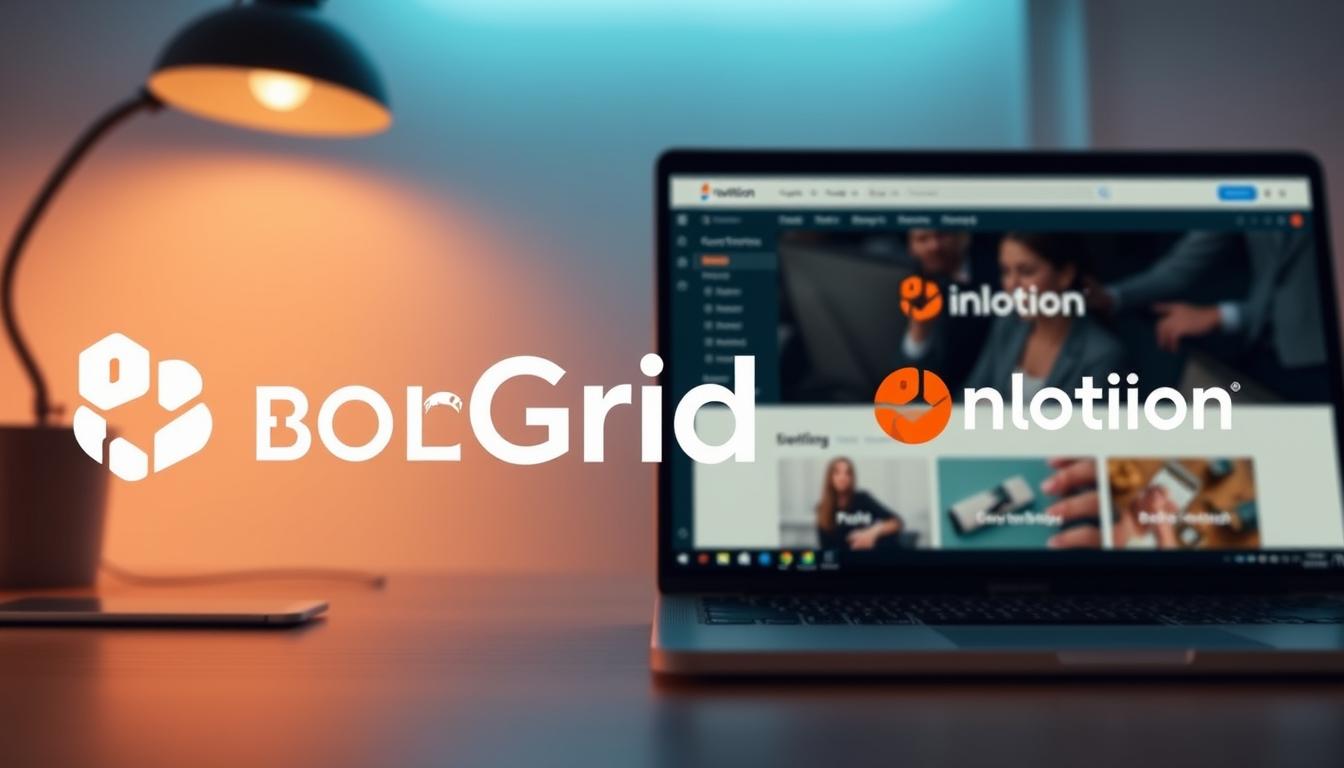
BoldGrid is a powerful tool for creating websites that works well with InMotion Hosting. It makes building a website easy, even for those without tech skills. Knowing how BoldGrid and InMotion Hosting login work together shows its special features and value in creating websites.
How Does BoldGrid Work with InMotion Hosting?
The inmotion hosting login integration with BoldGrid makes creating websites simple. When I log into InMotion Hosting, I can quickly find BoldGrid. It has a drag-and-drop interface for designing websites.
I can pick from many themes and customize my site easily. This means I don’t need to write code. The smooth connection between BoldGrid and InMotion Hosting login makes updates and backups simple. This keeps my site running smoothly and up to date.
Benefits of Using BoldGrid for Website Building
Using BoldGrid brings many website builder benefits that improve my website’s performance and visibility. The main advantages are:
- Intuitive drag-and-drop functionality for easy design.
- Responsive themes that adapt to different devices.
- Built-in SEO tools that simplify optimizing my website for search engines.
- Pre-built layouts for faster site creation, helping me launch projects quickly.
BoldGrid makes creating websites fun and easy. It lets me focus on my content and creativity, not technical details.
Utilizing InMotion Hosting cPanel Login
Logging into InMotion hosting login cPanel gives you a powerful tool for managing your website. It’s easy to use and has a user-friendly interface. This makes it simple to handle different parts of your site.
Understanding cPanel Features and Benefits
cPanel has many features for web admins:
- File Management: Upload, download, and manage files right from the dashboard.
- Database Setup: Create and manage MySQL databases for your apps quickly.
- Email Account Management: Set up email accounts and forwarders easily from the interface.
- Backups: Options to create and restore backups to keep your data safe.
These cPanel features make managing your website easier and more efficient.
How to Navigate Your cPanel Dashboard
Getting to know the cPanel dashboard is key. Here are some tips:
- When you log in through the inmotionhosting cpanel login, you’ll see icons for tools and features on the home screen.
- Use the search bar at the top to find specific functions quickly.
- Check out each section, like Domains, Files, and Backups to find the right tools for you.
With these tips, using the cPanel will become second nature. You’ll be able to use all its features to their fullest.
Managing Your InMotion Hosting Webmail
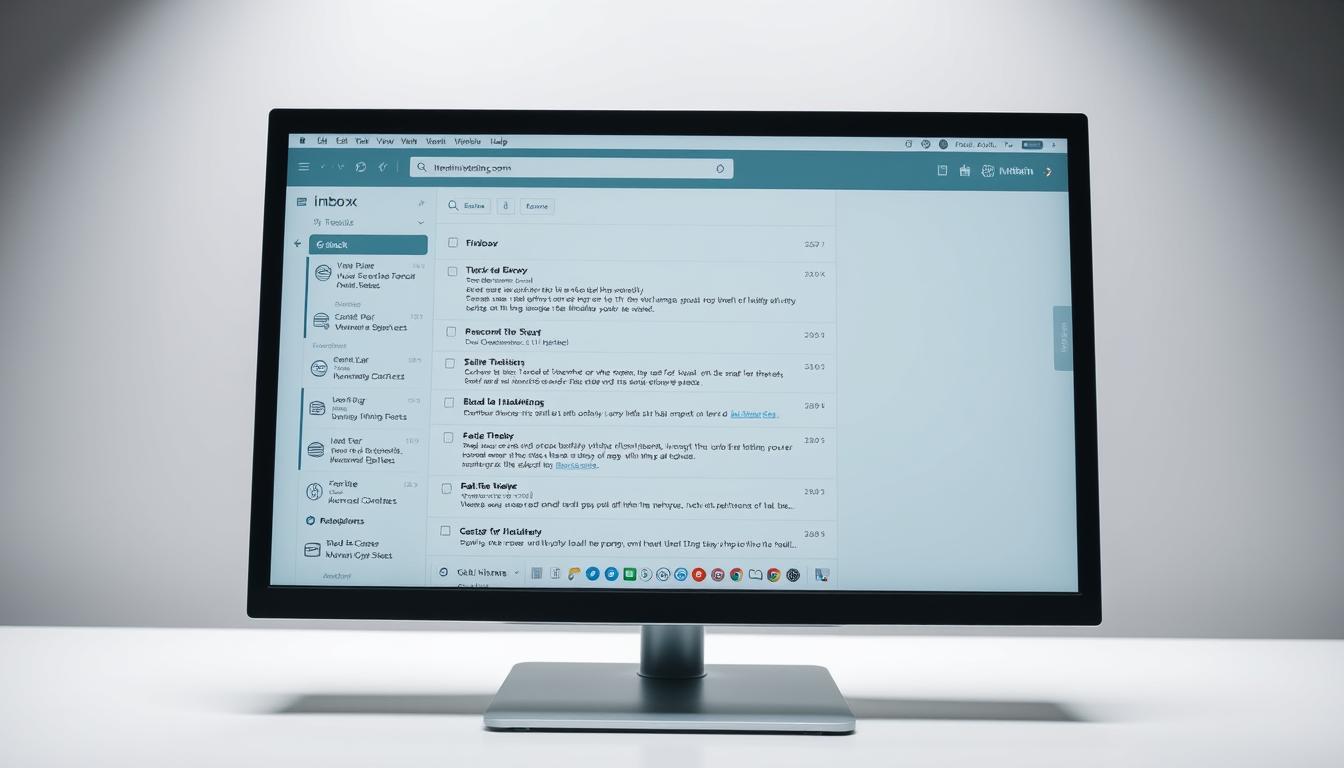
InMotion Hosting webmail is great for both personal and business emails. It makes managing emails easy and efficient. I’ll show you how to set it up and its best features.
Setting Up and Accessing Your Webmail Account
To start with InMotion Hosting webmail, visit the login page. Just enter your email and password. If I have trouble, resetting my password can fix it. Keeping my login info safe is crucial for secure communication.
Features of InMotion Hosting Webmail
InMotion Hosting webmail has many useful features. Its email management system helps me organize my inbox. I can set up filters to sort emails automatically, making my work easier.
Security is also a big deal. It offers encryption to keep my info safe. Plus, I can customize my inbox to fit my needs.
Ensuring Security with InMotion Hosting Login
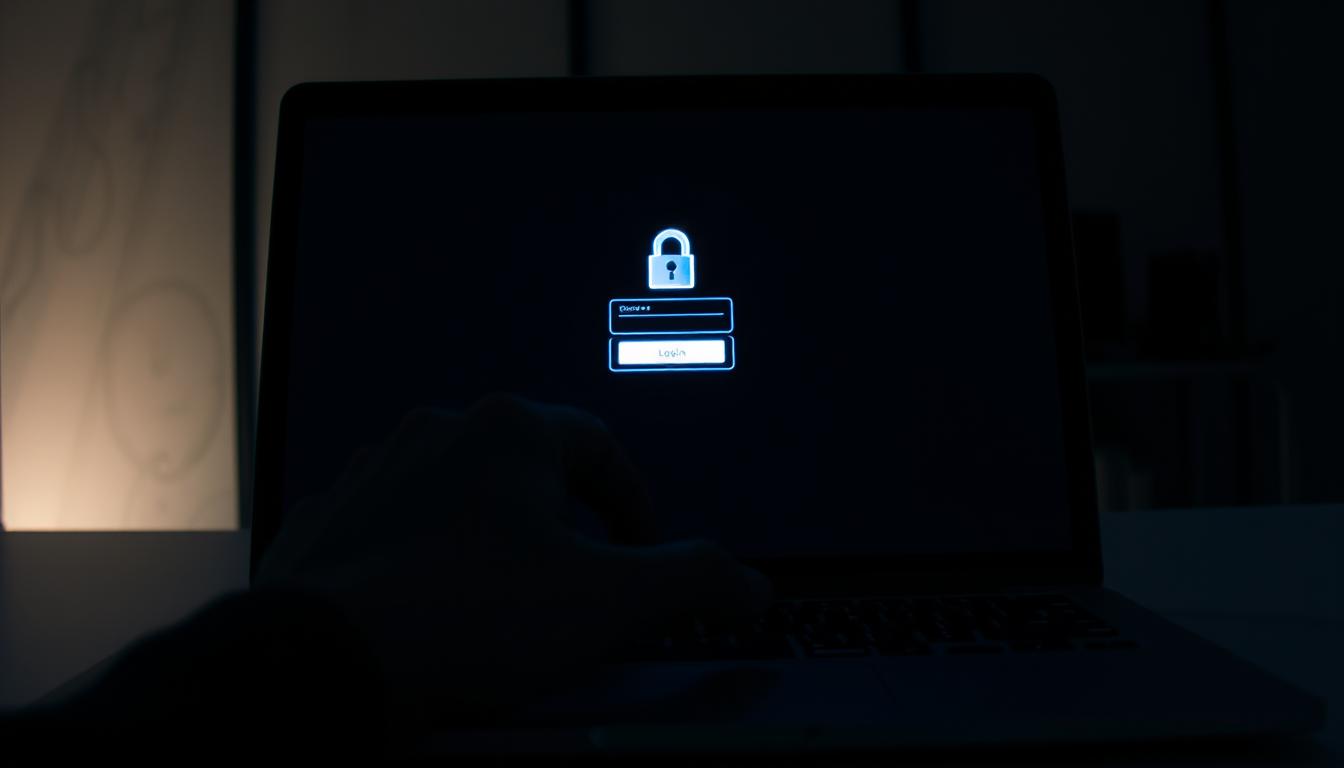
Keeping my InMotion Hosting login account safe is crucial. The right steps can block unauthorized access and keep my data secure. I focus on two key areas: password management and two-factor authentication.
Best Practices for Secure Password Management
Creating strong, unique passwords is the first step. Mix letters, numbers, and symbols for better security. I change my passwords often to avoid cyber threats.
Using a password manager helps keep my passwords safe. This makes it easier to have different passwords for each account. These practices boost my security and give me peace of mind.
Two-Factor Authentication Setup
Two-factor authentication adds a crucial layer of security. It requires a second step, like a text or app, in addition to my password. Setting it up is easy through my account settings.
With two-factor authentication, unauthorized access is much less likely. This shows my dedication to keeping my website management secure.
Support Resources for InMotion Hosting Users
InMotion Hosting login offers many support options for users facing login and account issues. Whether you’re having trouble logging in or need more info, these resources are here to help.
Accessing Customer Support for Login Issues
For quick help, I turn to InMotion customer support. They provide several ways to get assistance:
- Chat: Quick responses for urgent queries
- Email: Useful for detailed explanations or less pressing issues
- Phone: Direct conversation for direct assistance
The time it takes to get help varies by method. But, the chat option is usually the fastest. It offers real-time support, making it easier to solve login problems.
Utilizing Community Forums and Knowledge Base
The community forums are great for sharing experiences and solutions. They’re a good place to find answers to common login issues. The knowledge base also helps a lot. It has guides and articles that can solve many problems on your own.
| Support Method | Advantages | Best For |
|---|---|---|
| Chat | Immediate responses | Quick inquiries |
| Detailed help | Non-urgent issues | |
| Phone | Personal interaction | Complex problems |
| Community Forums | User-shared knowledge | General queries |
| Knowledge Base | Self-service articles | Common issues |
Conclusion
In this recap, I’ve covered the key steps and features for managing your website. Logging into InMotion Hosting login gives you access to many tools. These tools help make creating, keeping up, and improving your website easier.
With cPanel, BoldGrid, and secure login options, you get a big advantage in website management. This makes managing your online space simple and safe.
Managing your website with InMotion Hosting loginis easy and secure. You can customize your dashboard and manage your webmail. This gives you all the tools you need to control your website fully.
My final thoughts are about using these tools to the fullest. Doing so makes your web hosting better. It makes your website more efficient and secure. This helps your website grow and succeed online.
FAQ
What is the InMotion Hosting login URL?
Visit https://www.inmotionhosting.com/login to get to the InMotion Hosting login page. It’s where you manage your web hosting account and access services.
How do I recover my InMotion Hosting account password?
If you forgot your password, go to the InMotion Hosting login page. Click “Forgot Password?” to get a reset email. Follow the steps to get back into your account.
How does BoldGrid work with InMotion Hosting?
BoldGrid is a website builder that works with InMotion Hosting. It lets you make professional sites easily. You get drag-and-drop tools, themes, and SEO tools for site management.
What should I do if I cannot access my InMotion Hosting login cPanel?
If you can’t get into your cPanel, check your login details first. If it still doesn’t work, clear your browser’s cache or try another browser. Still having trouble? Contact support for help.
How can I access my InMotion Hosting webmail?
Go to https://webmail.inmotionhosting.com to get to your webmail. Use your email and password to log in. You’ll see your email interface for easy management.
What are the best practices for maintaining my InMotion Hosting login security?
Keep your login secure by using strong, unique passwords and changing them often. Turn on two-factor authentication for more security. Consider a password manager for safe storage.
Can I bookmark the InMotion Hosting login page for quick access?
Yes, bookmark the InMotion Hosting login page for easy access. It’s great for those who manage their sites often.
How can I customize my InMotion Hosting login dashboard?
Customize your dashboard by adding or removing widgets. This shows site stats, resource use, and support options. It makes managing your site more personal.
What support options are available if I encounter login issues?
InMotion Hosting login offers live chat, email, and phone support for login problems. Their team is ready 24/7 to help you.
Are there any community forums where I can get support for InMotion Hosting login?
Yes, there are community forums for InMotion Hosting. You can ask questions, share knowledge, and find solutions. There’s also a knowledge base for self-help articles and guides.
https://partners.inmotionhosting.com/vPW0ke